
Photoshop Photo Gallery Flash Detect Update

A few years back the studio designed and developed the HTML and Flash Web Photo Galleries (WPG) that shipped within Adobe Photoshop CS2, CS3 and are optionally available for CS4. Despite the development constraints of the older WPG export engine, the galleries did (and still do) get a fair amount of use. I still see them in use, and get a few emails per week asking for customization and/or feature enhancement.
The release of Flash Player 10 unfortunately breaks the JavaScript Flash Player detect that was initially included in the Flash WPG templates. We prepared updated templates and instructions on how to update already published galleries a few months ago. Up until now, I have been responding to every email inquiry, but posting them here should better serve the masses.
The Flash based Web Photo Galleries relied upon the initial release of a custom swf detection script called flashobject.js. Six years later the flashobject script has grown into an industry standard open source easy-to-use and standards-friendly method to embed Flash content, now named swfobject.
With the release of Adobe Flash Player 10, the earlier flash detection script packaged with the Web Photo Galleries can no longer accurately detect for the presence of the flash player on client browsers, as a result the galleries appear to be broken. The purpose of this update is to aid WPG authors in updating their published galleries to the latest version of swfobject, and replace the gallery templates within PhotoShop; enabling new galleries to be created with the properly functioning detection script.
Updating Generated Galleries
- Locate the directory containing your Flash Web Photo gallery.
- Remove the file ‘flashobject.js’ from the gallery directory.
- Copy the file ‘swfobject.js’ (located in the ‘Update Existing Gallery Files’ directory) into your Flash Web Photo gallery.
- Copy the file ‘expressInstall.swf’ (located in the ‘Update Existing Gallery Files’ directory) into your Flash Web Photo gallery.
- Rename the ‘index.html’ file located in your Flash Web Photo gallery to something like ‘index_old.html’ (We will need to copy some of the info out of this file before we can discard it).
- Copy the file ‘index.html’ (located in the ‘Update Existing Gallery Files’ directory) into your Flash Web Photo gallery.
- Open the newly copied ‘index.html’ and the renamed ‘index_old.html’ files in a text editor or html editor.
- Update the title of your gallery (line 4) of ‘index.html’ with the title that was within ‘index_old.html’ (should be on/around line 5).
- Update the background-color style of the body (line 21) of ‘index.html’ with the background-color style that was within ‘index_old.html’ (should be on/around line 29).
- Test your gallery in a web browser, making sure to clear your browser cache and load the ‘index.html’ file.
Optional:
- Delete the renamed ‘index_old.html’ file, you don’t need it anymore.
- Consider updating the html meta tags (lines 4 through 10) of ‘index.html’ with your information and information about your Flash Web Photo gallery.
Updating Photoshop Flash Web Photo Gallery Templates
- Locate the ‘Web Photo Gallery’ directory on your computer. It should be within the ‘Presets’ directory, located within your Adobe Photoshop CS2 or CS3 directory, where your Applications are stored.
- Remove the ‘Flash – Gallery 1’, ‘Flash – Gallery 2’ and optionally ‘Flash – Gallery 3’ directories and replace them with the corresponding directories (located in the ‘Updated Flash WPG Templates’ directory).
- Restart Photoshop (if it was running).
You should now be able to create new Flash Web Photo Galleries (with updated Flash Player detection) from within Photoshop.
- Update Existing Gallery Files
- Updated Flash WPG Templates
- WPG Flash Detect Upgrade ReadMe.txt
Download: WPG_Flash_Detect_Update_20090114a.zip
I like to think that we did a solid job back then with a particularly tricky export engine. The source for the galleries has always been available here. Fortunately (for all of us) Adobe has been working on a updated modern photo gallery engine/solution: Adobe Media Gallery (AMG) thats the foundation for online photo galleries within Bridge CS4 and Lightroom
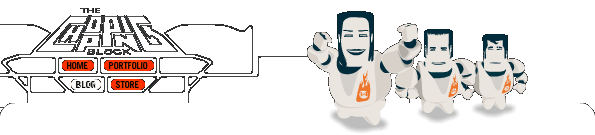

 See more at
See more at 
Matthew,
Thanks for the post and the fixes to the photo gallery templates. I was wondering what had gone so wrong with the galleries (I love them). Thanks to the fix they are back up running as good as new (they are running a little on the slow side, I’ll have to figure that one out).
I am working a redesign of my site so check out the before (that would be now) and the after (once I’m done in about one month).
Thanks again,
David
Matthew,
Thanks for helping me solve a perplexing problem with ease.
Also, I love robots too. Would you like to display one of yours on my robots page with a link back to your store?
http://www.pelavin.com/robot.html
For Photoshop CS4 that’s necessary? Can I use the same files posted here for CS4?
Rhayra, the optionally available link above should get you more info on how you can install the galleries into Photoshop CS4. You will still have to update the files tho.
Matthew,
Thanks for the info. I performed all the steps and remade my galleries in photoshop. They open fine when I test them from my computer. However when I upload them to my site, they do not load properly. In fact, I just get a blank page. If you look at the “graceland” link, you’ll see what I mean. I’d appreciate any advice. Thanks!
Nat, glad you found the info handy. I took a look at your site and can see that it is blank. The flash file and detect seem to be working but i don’t see any of the data (xml files) being loaded. If you have the gallery working fine on your hard drive, make sure you upload the entire folder to your server.
Matthew, all both the xml files are up on the site as I did originally upload the entire folder for each directory (i.e. graceland, architecture et c.). Any ideas on why the xml files are going un-read?
Is there a way to force center the Flash Gallery 2? It always seems to just jump around my screen. I can’t figure it out. =/
Matthew,
first, let me bow down and thank you guys for putting something so useful and cool-looking in the middle of Adobe Photoshop. (Longtime fan of Chopping Block, by the way.)
I’ve used the automated flash Web Photo Galleries extensively to put up artwork for my friends. When I figured out how to add a little navigation menu to the bottom of the flash gallery page, it made for a very powerful solution for these folks.
(Here’s an example: http://www.kisknekt.com/painting/)
Now, this Flash Player 10 problem. I would love to go to your new elegant solution, but I’d lose the navigation menu.
Is there a way to either add navigation menus to the new Gallery (prefered) or turn off the Flash detect altogether for the old Gallery (2nd choice)?
Thanks for the fix. I was using Firefox and kept getting the Flash 6 message. Updated per your excellent instructions and everything works great.
Thanks again
Roger,
How did you create the painting gallery? Is it a template you created or downloaded?
(http://www.kisknekt.com/painting/)
Thanks
@CC Whipple, that is one of the gallery templates we designed, it’s available within Photoshop CS2, CS3 and if you follow the post above you can optionally install in into CS4.
I am a total newb to Adobe Photoshop and have just created my first Flash album but I have no clue how to go about uploading the material to my server and how to call it all in…every tutorial I find stops before it tells you how to do that not to mention I want to style the album with the theme of the website I am building. Any help or point me in the right direction would be awesome…btw…I followed your steps above and worked great!
Hi. Firstly thanks for a simply stupendous service above and beyond the call of duty supporting this so thoroughly. Incredible job.
I have a simple question. I am using the flash 2 gallery for a friends photography web site which I am putting together for him (it isn’t on line as yet). We would simply liketo be able to display the gallery centred in the main frame of a frameset. As it is it always displays to the left. I’m assuming it’s a setting somewhere but I’ve not managed to find it.
Thanks in advance for your time.
Regards
Luker
Oops. I found the value in the galleryconfig.xml and I see it is defaultto 100. Is there a way to have the value as “centre” so the gallery always displays in the middle of the page?
Thanks again 🙂
Hey Matthew,
Thanks so much for posting those preset fixes! I was so sick of that warning screen.
Quick question, do you know how I would go about adding a “Home” link in the Photoshop generated HTML Flash Gallery? I’d like to find a way so that people don’t have to hit the “Back” button or have the link open in a new window.
Thanks!
Aaron
HELP,
Where is this “update existing gallery files” directory. I am completely LOST.
@Aaron, you would have to edit every html file generated by Photoshop. The HTML galleries work differently than the flash galleries, and at this point are quite antiquated.
@felipe, you need to download the files posted above. You will find a directory called “Update Existing Gallery Files” within.
Hey thanks for the files and update. Made a challenging problem on my company’s website a breeze for a novice like me. .
Simple question – using the template Flash 2 in the photo gallery. How do I change the title text on the page. It seems to have stored ‘test gallery’ something that I had used for another gallery a few weeks back.
@Rone – This is most likely a setting on the Photoshop side.
My WPGs are created, and they come out as a standard 600×600 size in Flash. I’m wanting to resize my WPGs to 750×550 to fit into the rest of my website’s dimensions. However, I can’t fit the entire WPG into the 750×550 dimension, it is halfway off the screen. I’ve tried changing the image sizes in PScs3 when I create the galleries but still can’t get my document to fit. Is there any way to preset the .swf dimensions before generating the WPG? Or any way to change the WPG’s .swf dimensions at all so it will go from 600×600 to 750×550?
@Troy
If i remember correctly, you cant change any .swf dimensions from within Photoshop. Your best bet is to hand adjust the embed sizes when you are trying to place the .swf files into your site. We built the files to expand to the maximum available dimensions.
I have the same question as Troy.
Is it possible to get the .fla file ? that way I can make changes an put a new swf in photoshop ( i am willing to share that)
I have 2000 pictures they want me to put on the fesitval website so I need to automate and my PHP webalbum is too much work to get the fotonames in the database.
Dear Matthew,
it is wonderfull what you made. Thank you also for being able to use this with CS4. I don’t have problems with the size of the flash movie but I just would love to get my pictures bigger. with all the new screens 600 x 600 is small.